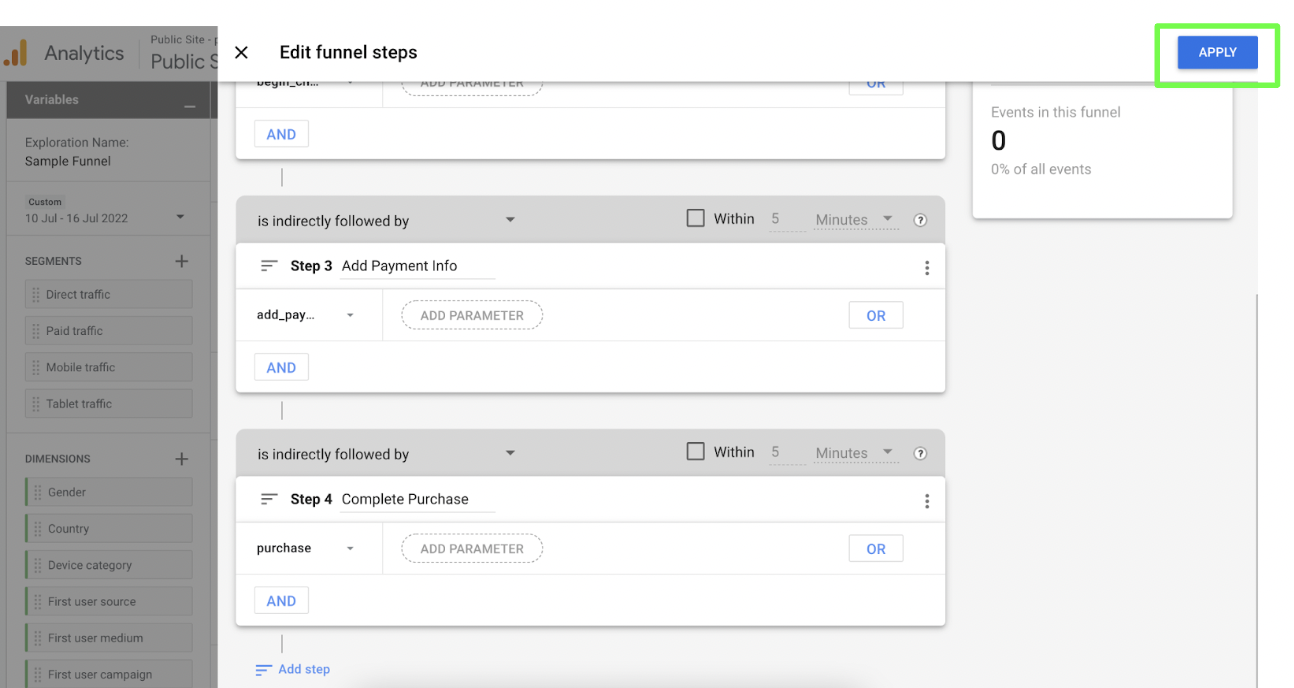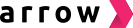Easily track and attribute your shoppers' checkouts.
Connect Meta pixel to track purchases from Arrow as conversions on your Meta Ads Manager.
Connect pixel ID and provide an API secret key (access token) for Arrow to send data through the conversions API.
Please note that conversions for purchases made after the connection may take several hours to reflect.
1. Log into Merchant Dashboard > Click 'Analytics'
2. Provide your Pixel ID. You can find your Pixel ID from your Meta Ads Manager
3. Provide API access token. You can generate the API Access Token from your Meta Ads Manager.
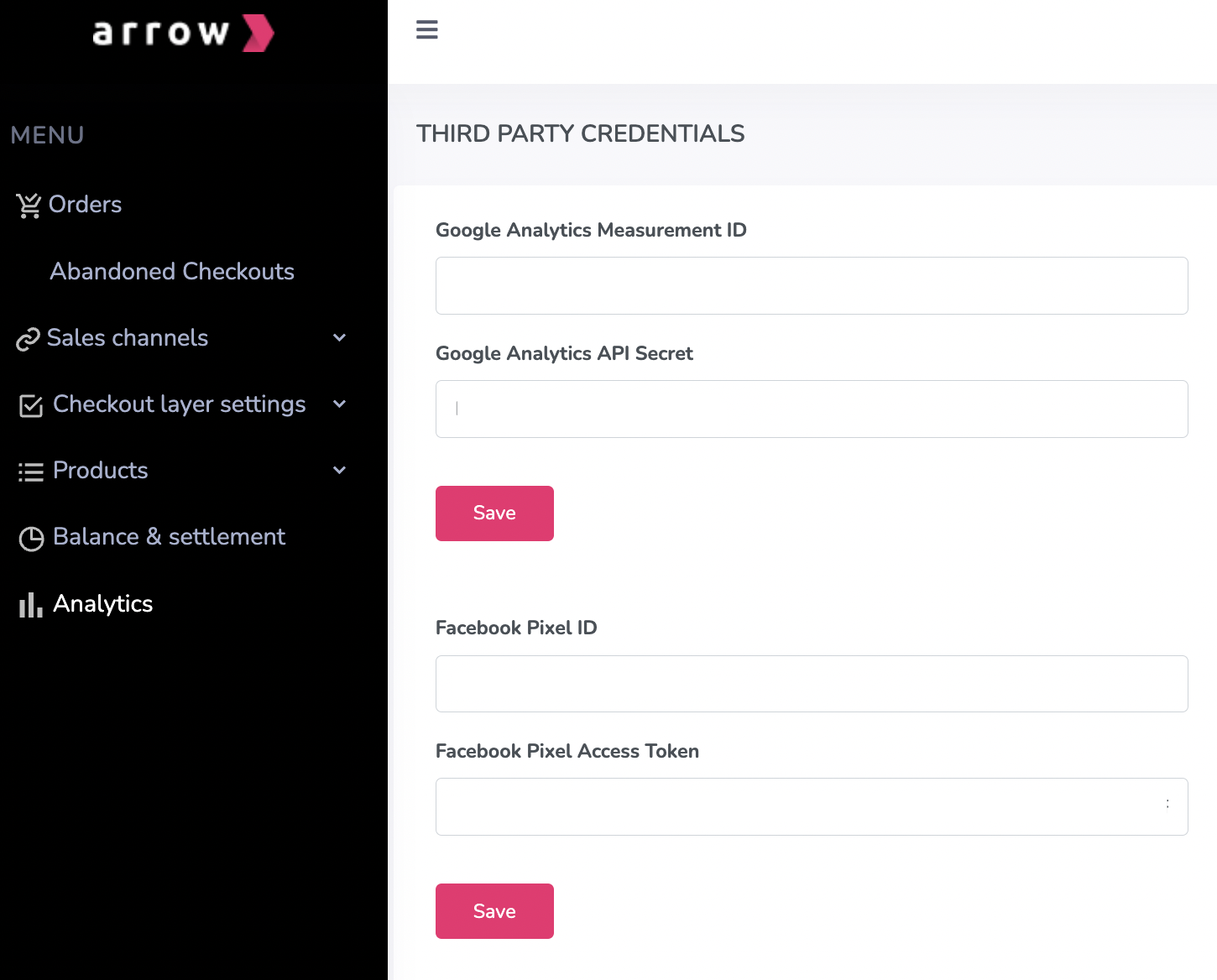
4. Click 'Save' and you're all set!
How to connect Google Analytics
Easily track the effect of Arrow checkout in your Shopify analytics
As Arrow replaces Shopify's native checkout, Shopify does not record the number of shoppers who reached Arrow checkout.
After Arrow takes over your Shopify store's checkout, these are the effects of Shopify Analytics:
-
Sessions = No effect
-
Add to cart = No effect
-
Reached checkout = Number reached Shopify checkout less Number reached Arrow checkout
-
Total orders = Number of orders from Shopify checkout plus Number of orders from Arrow checkout
Connect your store's Google Analytics 4 property to Arrow to learn the number of shoppers who reached checkout and purchased as a conversion rate over total sessions. You can track the number of shoppers who checkout with Arrow in Google Analytics 4.
Tip:
You can connect your store's Google Analytics 4 property to Arrow even if your store does not use Shopify.
1. Log into your Merchant Dashboard and click 'Analytics'
2. Provide your Measurement ID. You can copy your store's Google Analytics 4 property measurement ID in your Google Analytics.
3. Provide your API secret. You can generate an API secret in your Google Analytics 4.
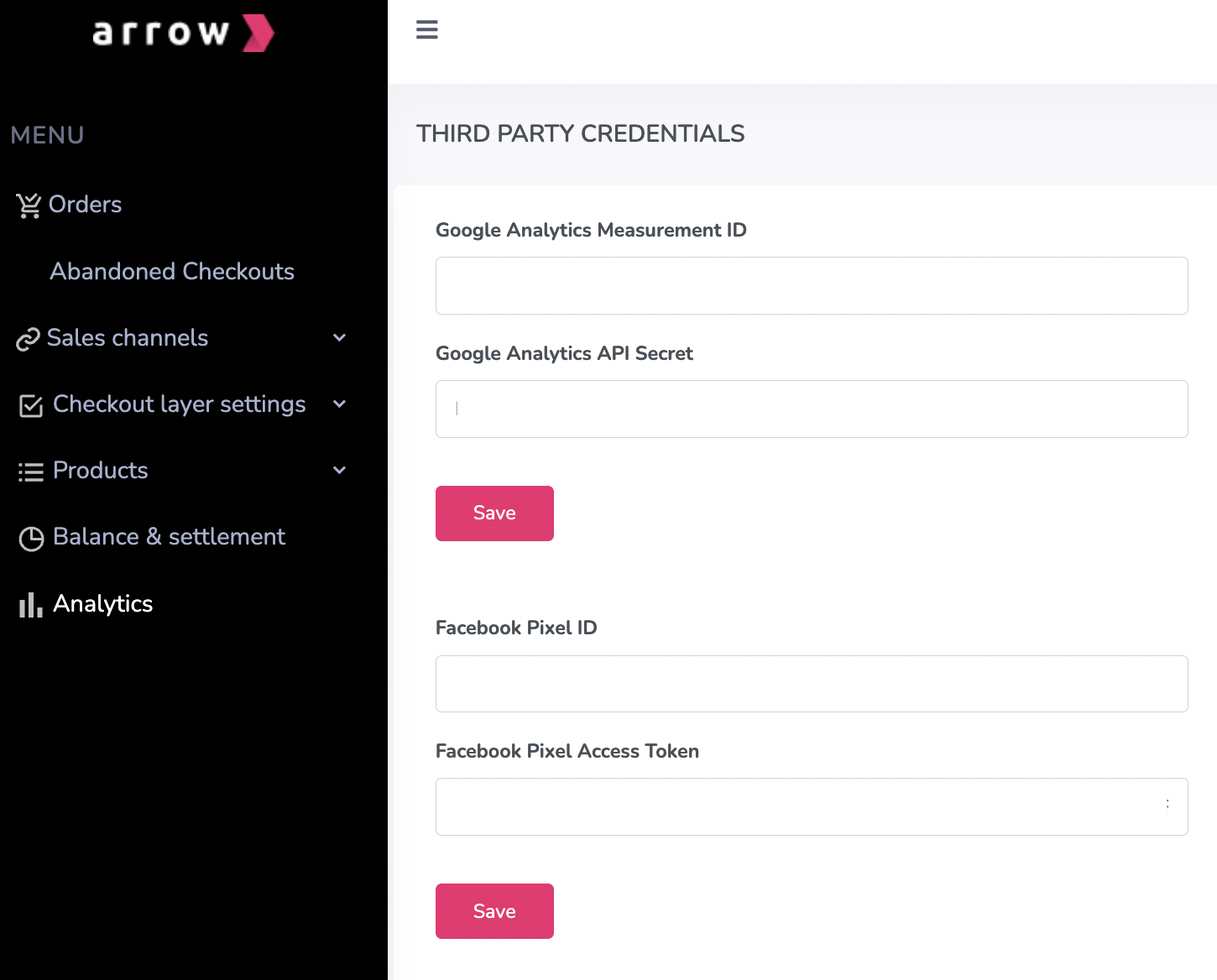
4. Click 'Save' and you're all set!
Event names on Google Analytics 4 and Universal Analytics (UA)
On GA 4, Arrow will track these events:
- begin_checkout
- add_payment_info
- purchase
Please note that events may take up to several hours to reflect on your Google Analytics reports after the connection has been first made.
How to: View Arrow Checkout e-commerce events in Google Analytics 4 (GA 4)
Reports
1. Click 'Reports' > Select 'Monetisation' to filter or break down events by the dimensions you want.
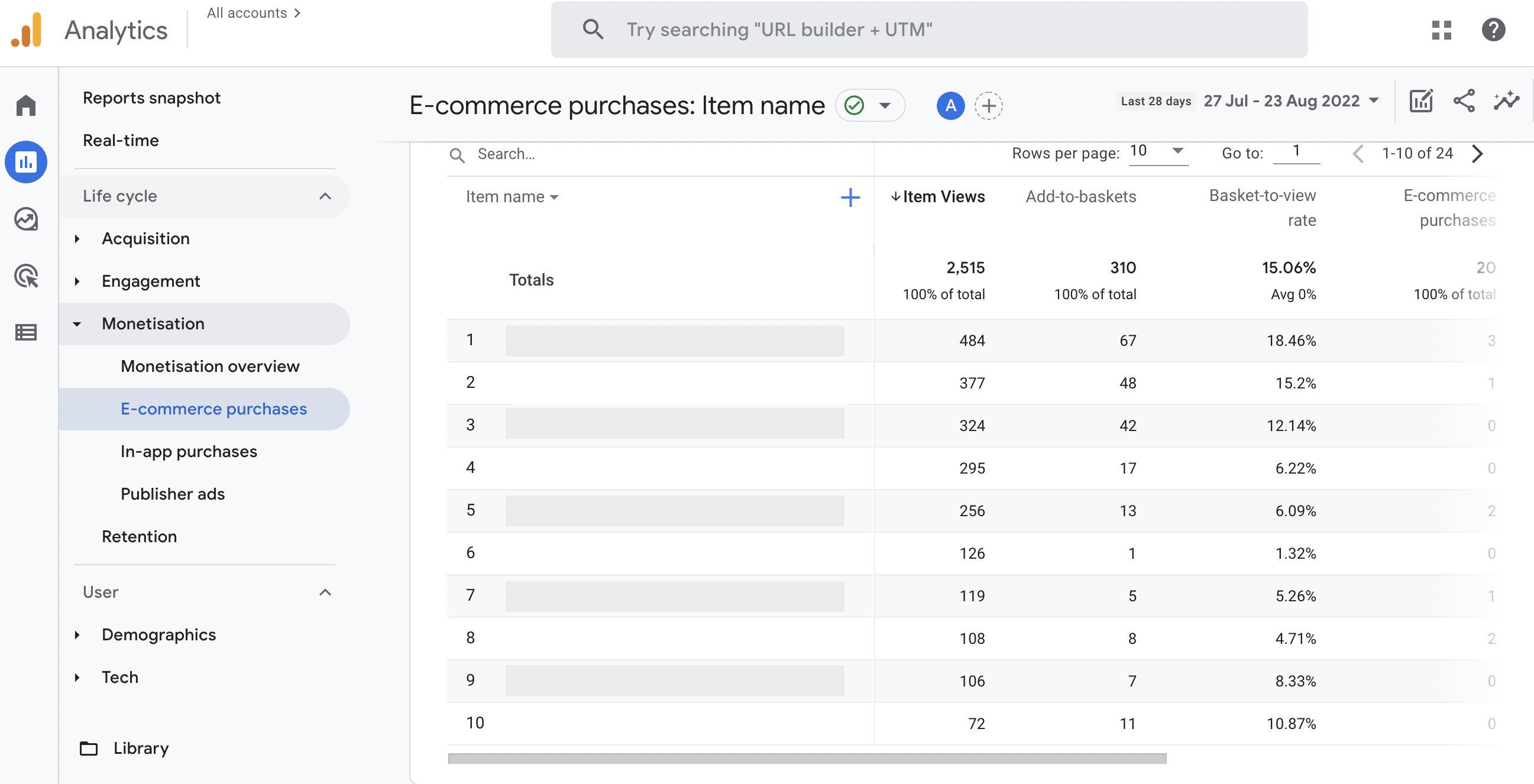
Custom conversion rate funnel
1. Go to 'Explore' > Create a new funnel exploration > Add steps by selecting events you want to use to define your conversion rate
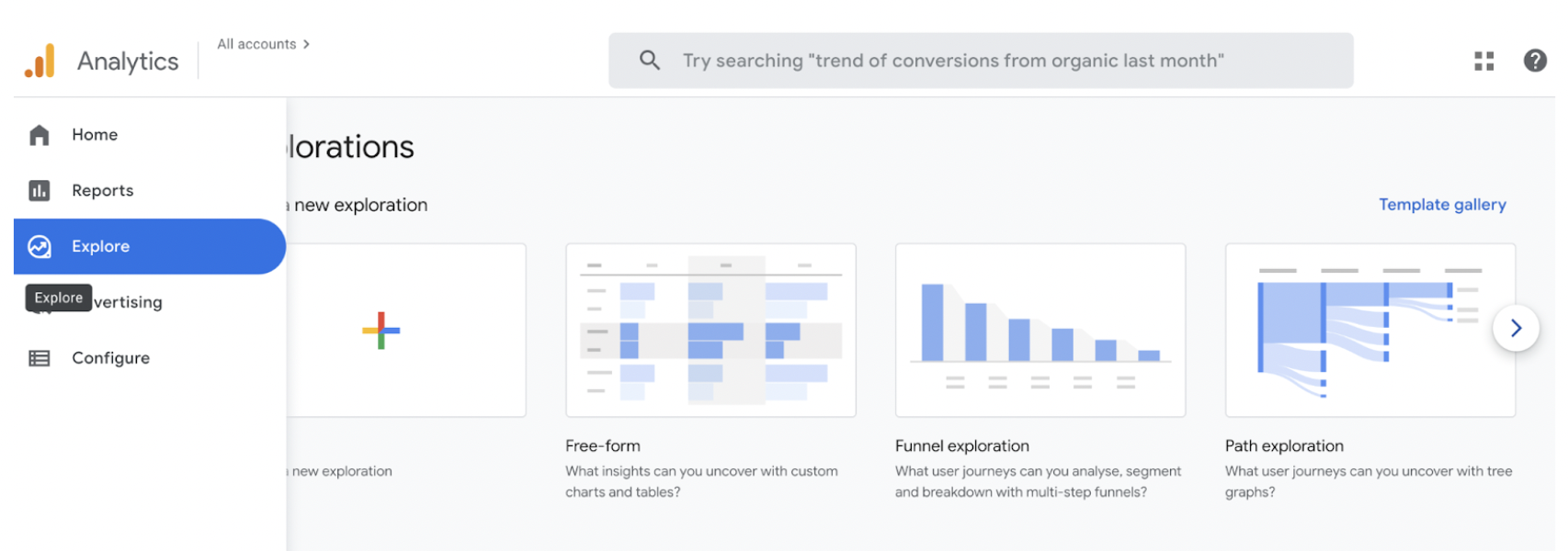
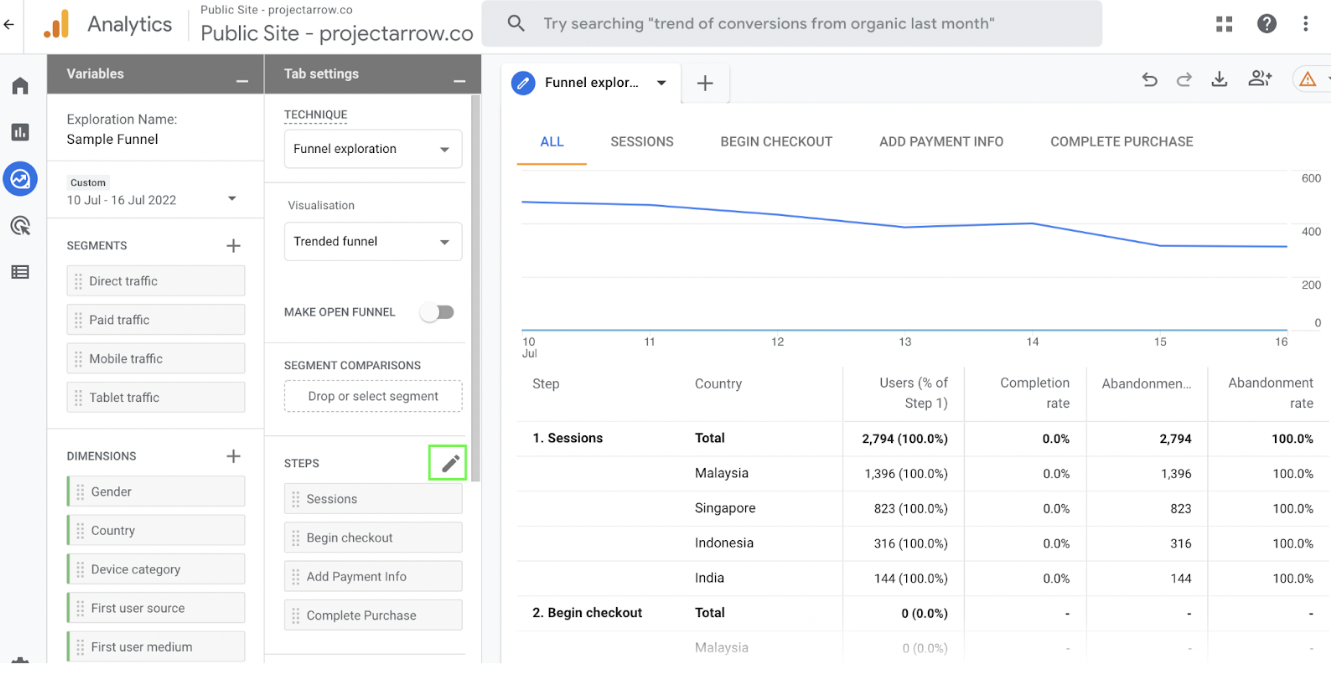
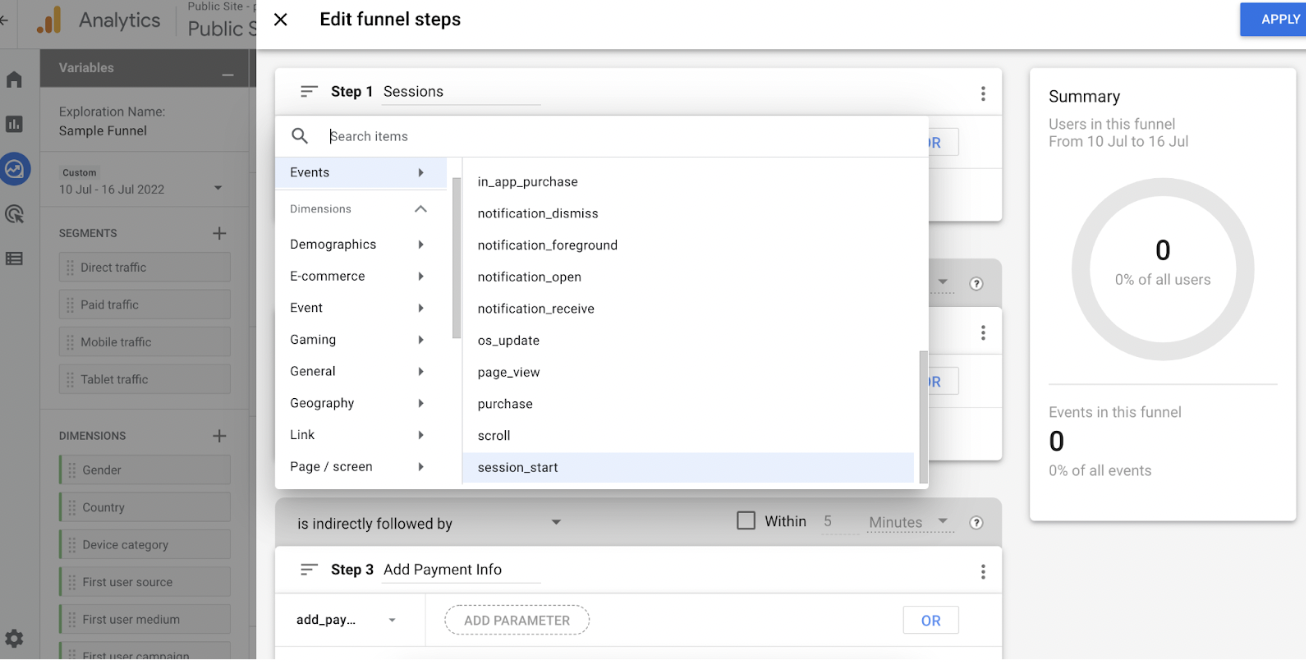
2. Click 'Apply' and enter the name you want to save the exploration, and you're all set!