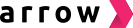📝 How to install Arrow on Shopify for a seller
You can easily add Arrow's code snippets into the them file if you use Shopify.
You can choose to either follow the installation steps provided here, or discuss with Arrow Customer Success Manager to have Arrow help you with the installlation process.
Simply:
-
If you require Arrow developer's help, Add Arrow Dev to Shopify If you don't require Arrow developer's help, you can skip this step.
-
Create Arrow Checkout as a custom app
-
Configure Admin and Storefront API settings for the Arrow Checkout custom app
-
Pass the Admin and Storefront API tokens to Arrow Dev
-
Add arrow.js to your Shopify theme file
-
Add 'successful' or 'cancelled' handlers
-
Add Arrow checkout button on the cart page
-
Add Arrow checkout button on the product page
-
Add the 'successful order' page
-
Connect Arrow with Shopify webhooks
-
Ensure scripts related to Analytics are correctly inserted