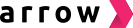📝 Install Arrow on WooCommerce for a seller
If you run WooCommerce, you can easily add Arrow's latest plugin for checkout. There is a basic setup for WooCommerce sites without advanced theme customization, or a more advanced setup for sites with advanced theme customization.
Basic Set Up: How to enable Arrow checkout:
-
Install Arrow checkout from the WC public marketplace
-
Input Arrow merchant credentials on plugin set up page
-
Configure the settings for Arrow checkout plugin
-
Activate Arrow checkout for your store
Advanced Set Up: How to enable Arrow checkout:
Contact your Arrow customer success manager to assist you in this process
-
Add [email protected] as an admin to your WooCommerce store
-
Arrow developers will migrate your store to Arrow's staging server to prepare a safe environment to install and test
-
Arrow developers will produce an installation solution compatible with staging site
-
Arrow developers will replicate the solution on your live WooCommerce store. The stage site will be turned off after the successful replication
-
Activate Arrow checkout for your store
Head to the Arrow WooCommerce Basic Setup Guide or WooCommerce Advanced Setup Guide to learn more about each step of the set up.
Note: The above setup guide works if you have a WooCommerce store. If you have yet to set up a WooCommerce store, you may want to visit Setup a New WooCommerce Store to get started!